October 13, 2023
Introducing Auto-Layout, Major Upgrades to Tables, Improvements to Connectors, Folder Access Management, Workspace Sharing Notification, and More
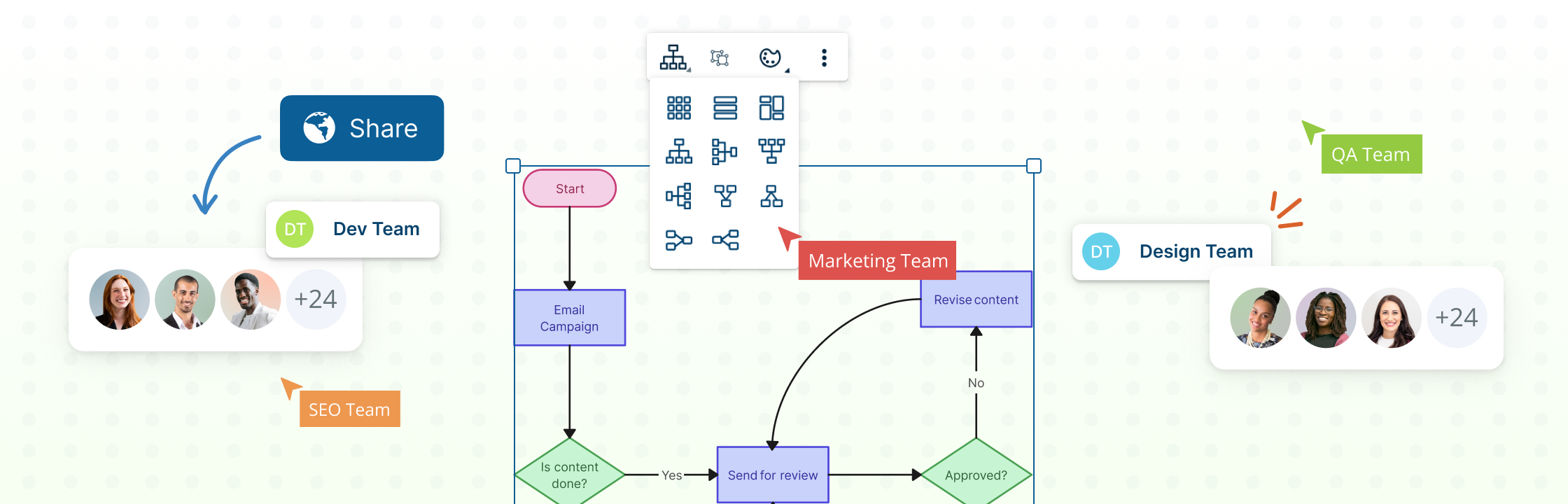
Instantly Organize Your Canvas with Auto-Layout
Introducing Auto-Layout: Now you can choose to automatically layout shapes or data on the canvas by using an Auto Layout pattern. This provides an improved visualization experience with advanced automation for arranging shapes on the canvas or in containers, helping you create organized and structured visuals.
Here’s how it works:
-
There are many Auto Layout patterns available to choose from the Quick Tools Menu:
- Grid: Arranges the shapes in a grid format.
- List: Arranges the shapes in a vertical list format.
- Pack: Arranges the shapes in a random order to minimize the empty space in the container or a specific area.
-
For Diagrams, there are special layout patterns:
- Tree: Arranges the shapes in Horizontal Left/Right, Vertical Top/Down order. This is great for Mind Maps, Org Charts and Concept Maps!
- Flow: Arranges the shapes in a layered layout, with the shapes flowing from left to right or right to left. Try it out with Flowcharts, Process Maps, BPMN or Network Diagrams.
-
Select a container or an area on the canvas, and choose a layout pattern when you add a set of new shapes or import data onto the canvas.
-
For diagrams that are already laid out using Auto Layout, the new shapes will be automatically added according to the selected Auto Layout pattern.
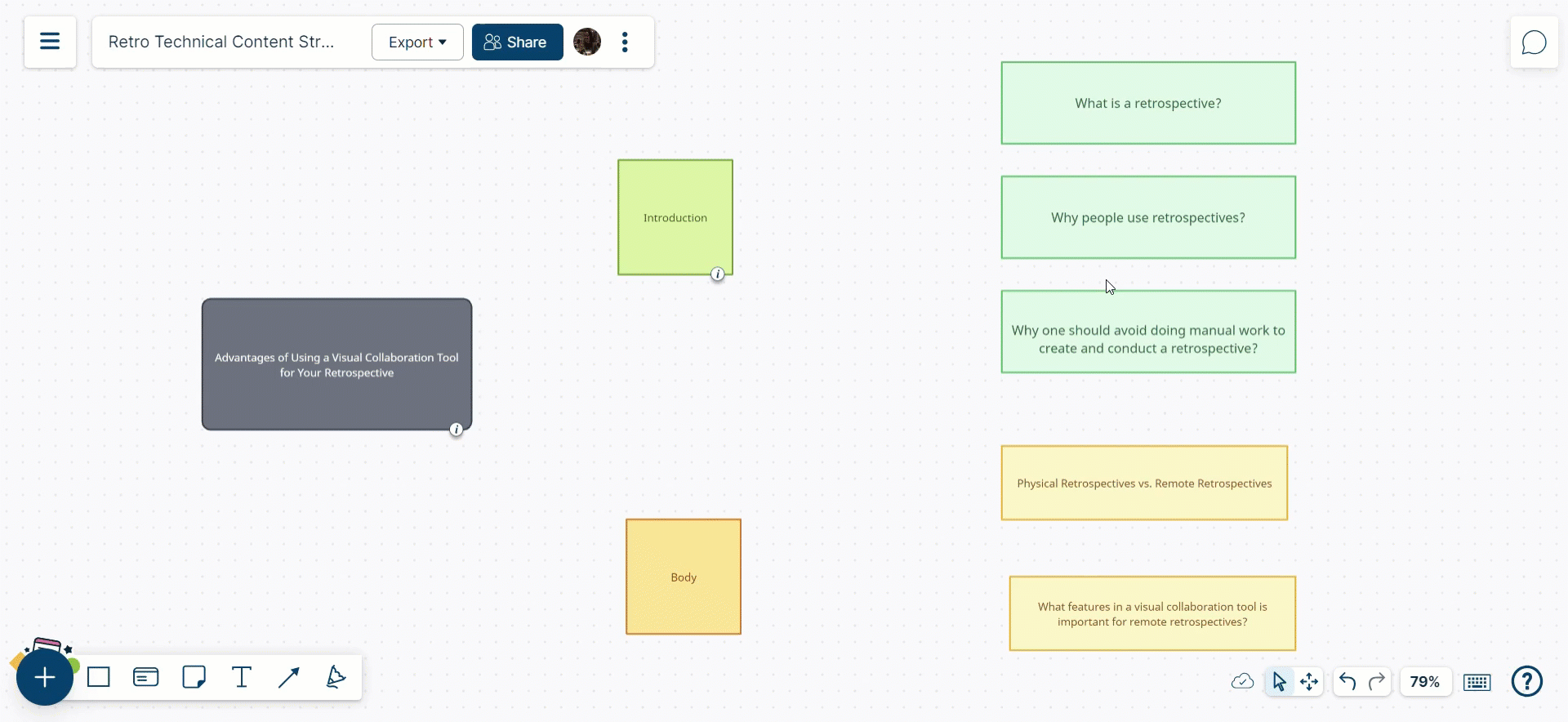
Table Shape Enhancements
Creately made some significant improvements to the table shape, including resolving some issues we identified the users struggled with:
- Advanced Layout and Styling Options: Create tables to visualize your data and information in numerous ways. Set custom colors to cells, define custom column space and padding for visual elements inside the table using the Shape Properties panel.
- Frames: Convert tables into frames and create grid based diagram structures such as functional Kanban Boards, Swim Lanes, SWOT Diagrams and many more.
- Cell Merge: You can select multiple cells, merge them, adjust their sizes, and even unmerge them instantly using the Quick Tools toolbar.
- Improved Cell Selection and Text Entry: Table cells are now easier to interact with. You can directly input text without the need to double-click. As you select a cell, you can clearly see the cell selection and access Quick Tools to add, delete, merge rows and columns.
- Resizable Rows and Columns: Easily adjust the size of columns and rows in your tables. Scale the entire table or simply tweak individual columns with more flexibility and control.
Quick Connectors with Plus Create
We have now combined connectors and Plus Create functionality for a really smooth diagramming experience.
Two Steps to create a connector using Plus Create:
- Hover over the shape you want to create the connector from.
- Navigate near the Plus icon.
- Click and drag the mouse pointer to the shape you want to connect.
If you release the mouse click on an empty space, the Plus Create drop-down menu will appear and you can add the exact shape you want. If you want to connect to an existing shape, simply drag the connector to the shape you want.
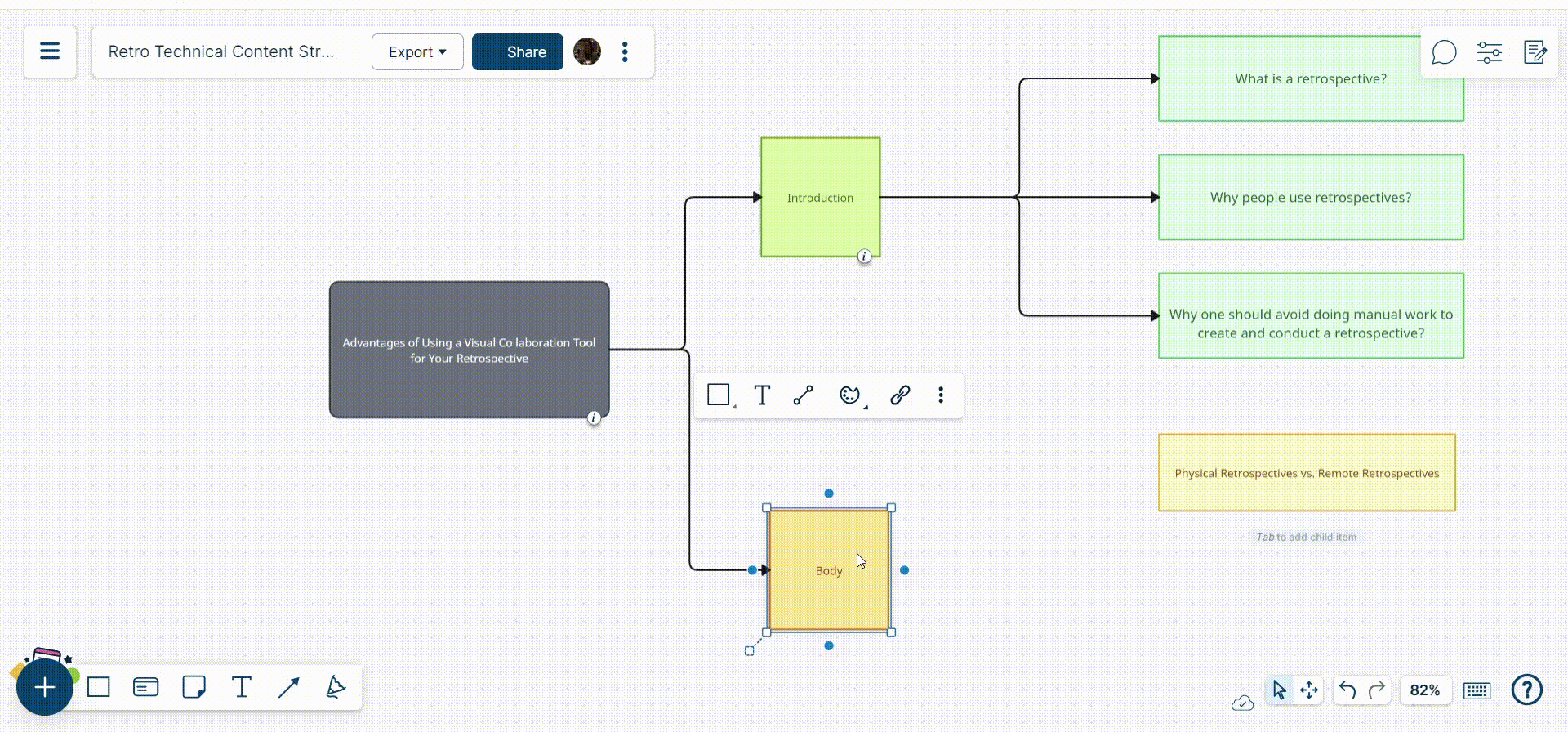
Better Control on Folder Management for Organizations
Organization sharing is now improved, giving you more control over the folders and making it easier to ensure that they are shared with the right people. Earlier, folders created under the organization section in the Folder Panel were automatically shared with all the users in the plan. With this update, you can now manually control which folders are shared with whom even when it is by-default saved under the organization section.
This feature can be accessed via the Folder Panel, using the Share option. Permission levels can also be set for team members, groups, or access links.
For more information on sharing and permissions, see Access Controls.
Workspace Sharing Notifications: Know Who’s Accessing Your Workspaces
You now receive in-app notifications, as well as email notifications when someone new accesses the workspaces you own and ensure only authorized users are viewing your work. It is a useful feature for organizations that need to comply with security and privacy regulations.
Resolved Issues:
Access Templates from Plus Icon Toolbar
We understood that some of the users were having difficulty opening templates from the Folder Panel and the Plus Icon toolbar. We have fixed this issue, and users now can easily access our vast amount of templates without a hassel. Read Working with Templates to learn how you can use Creately Templates.
Moving Cards Among Multiple Kanban Boards
We identified a rare issue which limits the movement of cards between multiple Kanban Boards in a workspace, which is now resolved. Users can now easily move their cards between multiple Kanban boards, and work on project execution with ease.